Are you tired of reconnecting WIFI after changing passwords or can’t connect to wifi after changing passwords? When you change the credentials of a wireless network you have to often confront unfavorable situations. A lot of users complain that after they click on the “Connect button” of their wifi Network whose password has been changed, the errors look like “can’t connect” or something else. A simple and quick guide here follows as below:
I can’t connect to wifi after changing my password?
Step 1: If you are using Windows 10 then click “Windows icon” situated at the screen taskbar to spread out the “Start Menu” and click on the “Settings” to see more options.
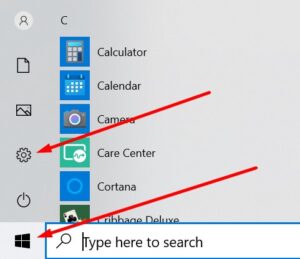
Step 2: Click “Network & Internet” from the 4th line.
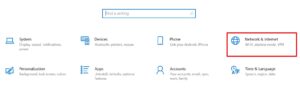
Step 3: Click on the “WiFi” from the left column after clicking the “manage known Network” or “Manage Wifi settings” link on the right side of the screen.
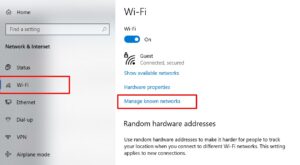
Step 4: On the same page, see the list clicking on the “Manage known networks” and find the Name of the WiFi for which it can’t connect to wifi after changing the password.

Step 5: Click the “Network name” from the list that you are going to reset (here I have reset the password of Guest) and thereafter click the “Forget” button to reset the password.
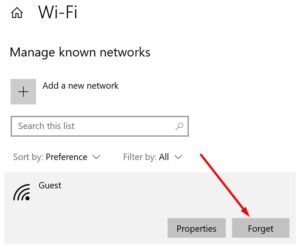
Step 6: Close the “Settings” page and return back to the taskbar and click on the “wifi symbol”.

Step 7: After clicking the wifi icon network will pop up on the right flank of the screen, click on the name of the network for which you want to reset or change the password.
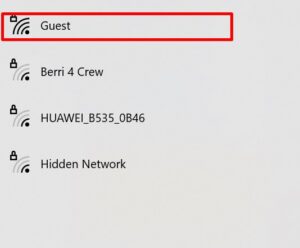
Step 8: Clicking “Name of the Network” you can see the Connect button. Finally, strike the “Connect” button.
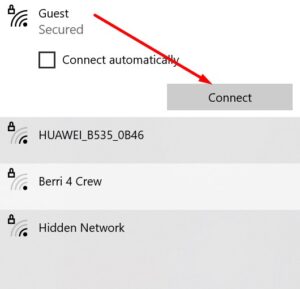
Step 8: After clicking the name of the network you can see the “network security key”, option to enter the password which you have used during resetting earlier, and thereupon click the “Next” button to connect successfully.
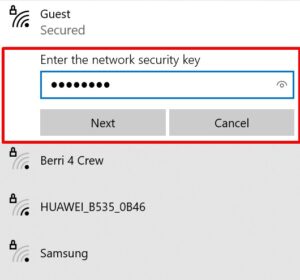
Step 9: Finely, the WiFi will be shortly reconnected after resetting the password.
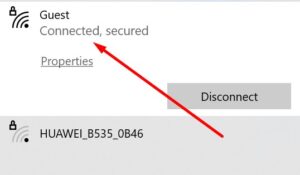
Conclusion
Those that can’t connect to wifi after changing their password, use the above methods to reconnect your wifi. If you know different methods than the above methods, you can share your idea with us through commenting. Share this article to help others. Thank you!
Read More: How to make antivirus software using notepad