If you don’t like to keep prying your eyes on any adult or other website, you don’t have to invest your money in the internet monitoring program. You can easily block unwanted sites by using your router settings. Let’s know how to do this.
Blocking a Site Using AT&T U-verse Router
Step 1: Maximum home router cannot block access to the encrypted site’s example: https://. That’s why you should make sure that the site you are trying to stop is encrypted or not. How should you check if any place is encrypted or not? The below pic will help you to get the answer.
Step 2: If your website is encrypted, now you can easily block it with your router’s built-in tools. Next, you have to open the router configuration page in a browser on your laptop or pc. If you are using an At & t u-verse router, then its configuration page address is- http://192.168.1.254.
Just interrupt this IP to access at&t u-verse router settings. See your screen dialogue box below.

Step 3: Now, put in your login information. If you don’t know or forget your username and password, then check your router documents. Find the access restriction on the menu bar and go to the basic rules bar for blocking the site. Then you will show a blocked document list dialogue box.
Below show the dialogue box image and mention the section where you have to put a URL that you want to block on your at&t router.
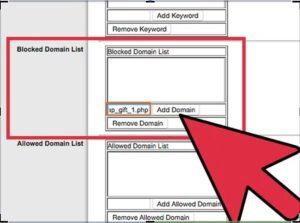
Step 4: Scroll down and click the save button to save those all settings. Here your router takes a minute to apply the settings and restart.
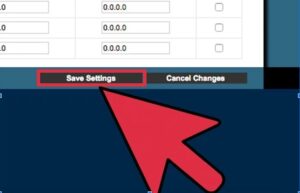
Step 5: Next, test your settings. Open a browser and visit the site that you blocked. Hopefully, you can not access the site.